Release 1.44.0

Release Date: 15.08.2024 8pm - 11pm (UTC+2)
Introducing Version 1.44.0 of ReconHub! This latest release brings significant enhancements to streamline your transaction matching process. These updates address common challenges by speeding up manual matching and simplifying the identification of discrepancies. Additionally, the new balance-based matching feature supports matching multiple transactions with each other. Explore these updates below to elevate your transaction management process.
New Transaction Matching
We introduced the following new matching features, grouped under the Transaction Matching navigation item:
- Transaction Matching Overview
Similar to the current Matching view under Monitoring, but redesigned and including improved functionalities.
The main difference is, that this view solely focuses on transaction matching, and does not contain information about settlement matching.
The already existing Matching view under Monitoring remained unchanged. - Exceptions View
A list of unmatched transactions requiring manual attention, separated into ECR and EFT sections for easier identification and matching. - Transaction Matches View
A view listing all matches of ECR and EFT transactions.
The following sections of these release notes describe the new features in more detail.

We will roll out these features over several weeks to different customers. Therefore, you might not see these changes on your account immediately after the release.
Transaction Matching Overview
The Transaction Matching Overview is our new and improved way to help you match transactions manually faster. It is built with the aim to quickly point you to records that need manual intervention.

Please note that this view focuses solely on transaction matching and does not include settlement matching information. Transactions displayed in green represent matched ECR and EFT transactions, without any indication of their settlement matching state.
Here are the key highlights of this feature:
- Variety of Viewing Options:
As in the existing Matching Monitoring, you can select between two distinct views: By Organization Unit and By Payment Processor. For both of these views, you can choose to view all transactions or to focus on the exceptions.
In the By Organization Unit view, you can drill down into specific stores. Contrary to the existing Matching Monitoring, you can easily navigate inside your organizational structure by expanding and collapsing items in the structure. No new page load required.
Another new feature is fast drill down support: by simply clicking the icon next to the organization unit, you can smoothly transition to the payment processor view, filtered by the chosen organization unit - and vice versa. - Enhanced Comparison:
Another significant improvement is the ease of comparing different locations or payment processors. Both the total number and their child elements are now visible simultaneously, eliminating the need for multiple clicks to access deeper details. This enhancement streamlines the comparison process, making it more intuitive and efficient. - Total Number Display:
Now you can also see the totals over your selected organizational unit and time frame. This allows you to quickly asses which organizational unit has matching issues, and you can spot trends more effectively. - Flexible Date Selector:
A major improvement to the current Matching Monitoring is the option to pick a time frame for the overview. You can choose between different options, such as daily, weekly, monthly, or annually. This enables you to zoom in and out on the time axis, and for example quickly find older dates where transactions did not match. - All and Exceptions Only View
A quick filter on top of the overview lets you choose to see all transactions, or only the exceptions (red - unmatched - transactions).
The Exceptions Only view lists just the unmatched transactions by date and organizational unit, and also shows the sum of unmatched amounts on the EFT and the ECR side.
These enhancements aim to empower you with greater visibility and flexibility in managing transaction matching processes within your organizations.
Exceptions
The Exceptions page in ReconHub offers a clear and organized view of unmatched transactions.
The page provides three viewing options:
- All
A completely new way how to match transactions in ReconHub. The transactions are shown in a simple side by side view, showing ECR on the left, and EFT on the right.
Simply create a match by manually selecting one or more transactions and stepping through the matching wizard.The display is organized by business date and currency. Each business date features a header record, displaying the count and total sum of ECR and EFT transactions separately, along with the difference between the amounts.This design allows you to compare and match related transactions across both sections. Each transaction is presented with key details such as transaction date, amount, card brand, and organizational unit. By expanding a row, you can see additional transaction details. - ECR exceptions
Shows only ECR exceptions and provides a fast entry point to match ECR transactions. - EFT exceptions
Shows only EFT exceptions and provides a fast entry point to match EFT transactions.
Effective Handling of Exceptions in ReconHub
The new Exception View provides a number of options for fast manual matching as described below.
Manual Matching - Balance Match
We are introducing a way to match multiple ECR and EFT transactions by balance, meaning matching by the sum of amounts on either side.
This is a completely new way of matching transactions and will allow you to easily manually match uses cases such as tip transactions, or split payments.
Now, you can match multiple transactions by selecting a group of transactions belonging to the same business event and matching them manually.
The total amounts for both the ECR and EFT sides and their difference are displayed in the matching wizard. If the totals differ, ReconHub automatically calculates the required adjustment amount to balance the difference. This adjustment must be tagged in the "Tag transaction processing" field, allowing the value to be used later as a filter in the posting rules.
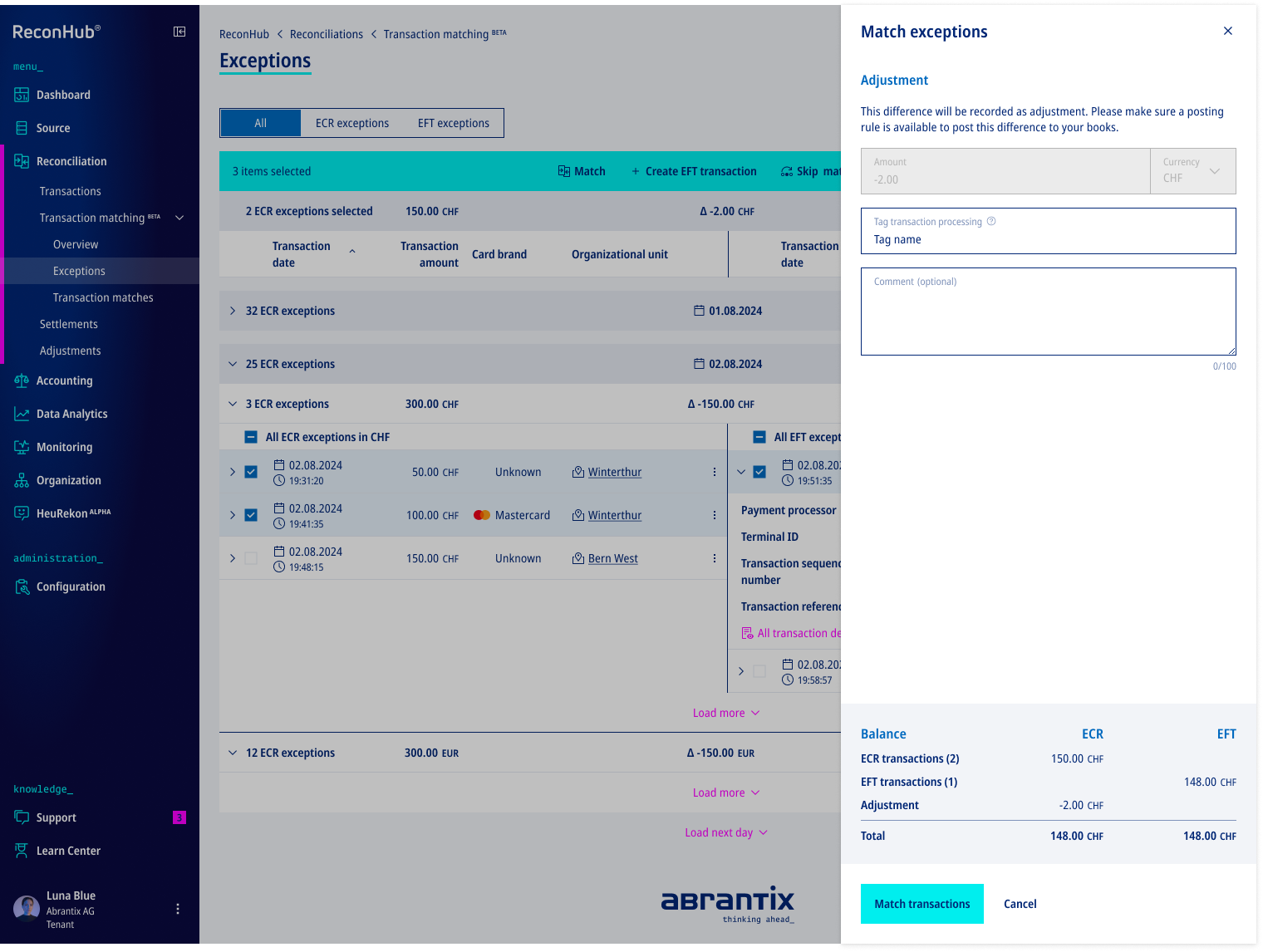
Manual Matching - Single Match
Select and match a single ECR exception with a single EFT exception to create a transaction match.
Corresponding matching candidates are shown, and the best candidate is selected automatically for your convenience.

Skip Matching
You can resolve ECR or EFT exceptions by skipping them. Skipped transactions will disappear from the exception list and can be found in the already existing Transactions list.
Create ECR or EFT Transaction
Resolve ECR or EFT exceptions by creating their corresponding counterpart. The newly created item will be matched with the exception, causing the exception to disappear from the list and appear in the Transaction Matches list. You can also choose to create the ECR and EFT counterpart without directly matching it with the exception, and letting the automated matching processing based on transaction match rules take care of the rest.
Rerun Matching
Rerun transactions will be reprocessed through the automated transaction matching.
Set Expected Match Date
To enhance the management and monitoring of transactions, you can set an expected match date for exceptions. This feature allows you to specify a future date by which you anticipate the transaction to be resolved. As a result, the exception will be removed from the exceptions list and will get a state "blue".
Transaction Matches
In addition to the Transaction Matching Overview, we are pleased to introduce a new dedicated page for transaction matches. This page provides a focused view of successfully matched transactions.
The key advantage of this page lies in its ability to highlight matching data such as matching date or whether a match was automated or manual.
This makes it easier to find matches that were done manually, or to debug wrong matches.
Upcoming Two-Factor Authentication (2FA) requirement

Starting November 1, 2024, Two-Factor Authentication (2FA) will be mandatory for all ReconHub users.
This enhancement is part of our ongoing commitment to ensuring the highest level of security for your data and accounts.
- If you already use 2FA today, no further action is needed.
- If you don't have 2FA activated for your user, enable it before November 1 via user settings. See the Two-factor authentication article for assistance.
- If you don't activate 2FA before November 1, you will be prompted to setup 2FA during login and won't be able to access ReconHub unless 2FA is activated.
Starting August 15 2024 with the upcoming Release 1.44, Two-Factor Authentication (2FA) will be required for all newly created user accounts. These users need to setup 2FA during their first login. This ensures a smooth transition phase until November 1.
Change Logs
See all change logs for this release.
Related Articles
Release 1.55.0
Release Date: 17.12.2025 8pm - 11pm (UTC+1) This release includes performance improvements, UI refinements, and minor fixes. These changes help keep ReconHub fast, stable, and reliable for your daily work. We’re also working on larger enhancements ...Release 1.32.0
Release Date: 18.04.2023 With ReconHub version 1.32.0 we release updates to different areas. The most significant changes are described in detail below. Standard filters for simplified rule creation To simplify the creation of rules, default filters ...Release 1.48.0
Release Date: 27.02.2025 8pm - 11pm (UTC+1) Version 1.48.0 of ReconHub is here! In this release, we’ve enhanced the Outstanding Receivables page with additional views and introduced several small improvements to streamline your workflow. Outstanding ...Release 1.47.0
Release Date: 19.12.2024 8pm - 11pm (UTC+1) Version 1.47.0 of ReconHub is here! This release introduces manual matching across mandators, enhanced time zone support, and improved security through comprehensive penetration testing, designed to ...Release 1.43.0
Release Date: 08.07.2024 8pm - 11pm (UTC+2) Introducing Version 1.43.0 of ReconHub! This release brings a notable change to ledger accounts: the ability to add multiple currencies to a single account. Explore this update to enhance your transaction ...